Question
I have a Windows Virtual Private Server at your hosting service. I would like to use https:// SSL secure access for all of my web sites. I have only one static IP address to do that. Is it possible ?
Solution
Yes. Microsoft Windows Server 2008 and 2012 allow you to use dedicated, or wildcard and unified communications (SAN) SSL certificates for multiple IIS websites with the same IP address. Wildcard certificates should be valid for your whole site to secure subdomains, for example *.yourdomain.name for https://www.yourdomain.name, https://blog.yourdomain.name etc. SAN certificates are perfect for domain name versions, for example: https://mywebsite.com, https://mywebsite.info, https://mywebsite.us etc.
1. Get to the server. Use remote desktop connection with admin access rights.
2. Check out your SSL certificates. You may need wildcard certificate. If necessary, install them. How:
– Find the Server name -> Connections group -> Server Certificates icon. Double click it.
– Click on Complete Certificate Request…
– Select your SSL file and add a friendly name. You may start the name with an asterisk. Later with wildcard and SAN certificates it will be useful.
– Assign your certificate to your web site(s). (Do not panic when you find grayed out host header field. This is what the post is about.)
3. Open IIS manager. Check out your SSL for the actual web site.
4. Run the command prompt and use appcmd:
For example:
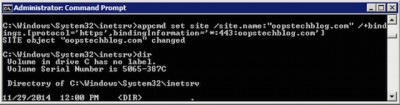
Notes: You can’t use two different (normal) SSL certificates with one IP address. In this case you must buy unique IP for each site and install the certificates as usual.
appcmd set site /site.name:"mywebsite.name" /+bindings.[protocol='https',bindingInformation='*:443:mywebsite.com']